Performance tab "Numbers" demystified – by Erik Zandboer
“CPU ready time? Always use esxtop! The performance tab stinks!” is what I hear all the time. But in reality, they don’t stink, they’re just misunderstood. This edition of my blog will try to clarify this using the famous CPU ready times as an example.
A lot of people have questions about items like CPU ready times. Advice is usually to run esxtop. I have always been a fan of the performance tabs instead. However, the numbers presented there are very often unclear to people. The same goes for disk IOps. In fact any measured value with a “number” as the unit appears to suffer from this. No need – The numbers are valid, you just should know how to interpret them. Added bonus is off course, you get an insight through time on your precious CPU ready times, instead of a quick look in esxtop. If you tune the VirtualCenter settings right, you can even see CPU ready times on your VM yesterday or the day before!
Comparing esxtop to performance in VI client
When you compare the values in both esxtop and the performance monitor, you could notice a clear difference in these values. While a VM has a %ready in esxtop of about 1.0%, in the performance graph (real-time view) it is all of a sudden a number around 200 ms?!? As strange as this sounds – the number is correct. The secret lies in the percentage versus the number of milliseconds. It is the same thing, but shown differently.
The magic word: sampletime
When you start to think of it: The number presented in the performance tab is in the unit of milliseconds. So basically it is the number of milliseconds the CPU has been “ready” as opposed to the percentage ready in esxtop. But how many milliseconds out of how much time you might wonder? That is where the magic word comes in – sampletime!
Sampletime is basically the time between two samples. As you might know, the sampletime in the real-time view of the performance tab is 20 seconds (check upper left of the window):

Sampletime - yes! it is 20 seconds
So VMware could have taken the percentage ready from esxtop, and display these instant values to form this graph. In reality however it is even nicer: VMware is able to measure the number of milliseconds ready-time of the CPU inbetween these two samples! Once you grasp this, it all becomes clear – So if you see in real-time view a value of 200 ms, in esxtop-like representation you would have 200/20 = 10 milliseconds per second, or 0.01 seconds per second, which is dead-on 1% (how DO I manage 😉 )
Changing the statistics level in VirtualCenter
So now we have proven that the numbers can actually be matched – time for the nice bonus. If you login to VirtualCenter via the VI client, you can edit the settings of VirtualCenter by clicking on the “administration” drop-down menu, and selecting “VirtualCenter Management Server Configuration” (whoever came up with that monstrous name!). In this screen you’ll see an item called “statistics”. There you can tune a see more statistics over more time:
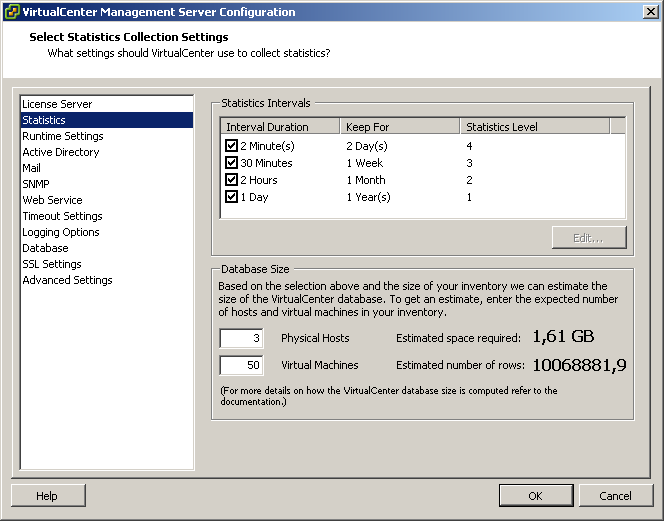
Altering statistics levels in VirtualCenter
In this example I have increased the level of statistics, and I have also changed the first interval duration to two minutes. In this setup, I can see CPU ready times of all my VMs for one entire week now:

CPU ready times for an entire week
Take care, your database will grow much larger, and VMware does not encourage you to keep this level of statistics on for an extended period of time – although I have been running these levels for months now without issues on a small (2 ESX server) environment. My database size is now around 1.4GB – Not alarming although the size grows exponentially with the number of ESX hosts you have.
When you look close into the graph (an almost idle webserver which runs virusscan at 5AM), you’ll notice that CPU ready times boost up to around 50.000 milliseconds. Sounds alarming, right? But do not forget, in this case I am looking at a weekly graph, which is sampling at a 30 minute sample rate. So I should do my calculation once again: 30 minutes = 30*60 = 1800 seconds (=sampletime). So 50000 / 1800 = 27.8 milliseconds per seconds, or 0.0278 seconds per second. So CPU ready is peaking up to just below 3%, which is acceptable (usually below 10% is considered ok). Not bad at all! But it would have been hard to find using esxtop though (I hate getting up early).
Any number
The calculations I have done are valid for all measured values that have a “numbers” unit within the Performance tab. So it also works for disk operations (like “Disk read requests”) and networking (like “Network packets received”).
So if you looking for esxtop output through time in a graph – Take a second look at your Performance tabs!


 LinkedIn
LinkedIn Twitter
Twitter
Erik,
What a great article, the performance tab makes indeed much more sence this way.
Thanks,
John
Excellent work! After reading your article I now totally get it!
Keep ‘Em coming!
Thanks!
Per Kristian
Thanks to you for taking the time to write this great article.
Any thoughts on memory and how to get an accurate reading with it? The values given are in percent over time and I have heard the accuracy is flaky.
I think I’m finally starting to understand all of this. So one server in particular was only showing about 25% memory usage consistently for the last 2 months. It rarely ever spiked over 25% and rarely went below 10%. I thought this was strange since it’s one of our SQL development servers which handles a ton of databases and queries.
Well after looking into things, the server is configured for 2gb of memory, but under the memory settings it is limited to 512mb. So dividing 2gb by 4 gives 512mb. So I’m betting that what it is showing, hovering right around 25% is in fact accurate.
Does that make sense that I would see 25% usage because of our configuration? So if I change the memory to unlimited setting and keep it at 2gb, it should start to jump around a bit more?
[…] First of all, this is an excellent post about reading the CPU ready time in the performance tab. http://www.vmdamentals.com/?p=44 […]
[…] A good reminder on the ms percentage change in the newer ESX version (see one of my old blogposts: Performance tab “Numbers” demystified on how to get back to your trusted %ready from the VIclient performance tabs instead of […]